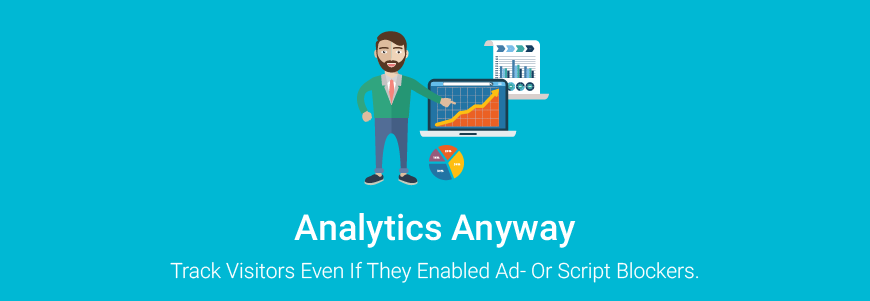
Our Joomla! plugin AnalyticsAnyway gives you the opportunity to track visitors even if they enabled ad- or script blockers. Depending on your website audience, AnalyticsAnyway might reveal 20% or more visitors that you previously missed.
Read more on how to setup the plugin and how it works, including some useful tips for Google Analytics® itself.
If you noticed a constant drop in sessions/users over years in your analytics data while your site still being healthy, then you might have encountered the raising popularity of ad blockers such as AdBlock Plus®, which by default also blocks Google Analytics®. Those visitors won't ever be tracked, which can easily be misinterpreted as drop in interest for your website.
In order to rule out any misinterpretation, it is useful to bypass this somehow, while still being able to track the most important information of visitor sessions. The solution for this is server-side tracking, where no trace in the form of Javascript or pixel gifs are presented to an ad blocker.
You can either use AnalyticsAnyway as your only source of tracking data for your Google Analytics® property, or combine it as fallback property with regular Javascript based tracking to determine the amount of potential ad block users.
Installation
In order to install and use AnalyticsAnyway, you need Joomla! 3x (latest version recommended), PHP 5.4 or newer and the cURL extension installed with PHP (which usually is by default in most environments).
The plugin itself can be downloaded from Crosstec.org after login => my account => my downloads => plg_analyticsanyway.zip.
Once downloaded, log into your Joomla! website's administration as Super User and go to Extensions => Manage => Install => Upload Package File.
Select the plugin from your computer and click "Upload & Install".
Once installed, go to Extensions => Plugins and search for "analyticsanyway". Once discovered make sure to set its status as enabled and enter its settings.
In the setup screen, there are 2 options. The most important one is "Tracking ID" which is required.
You can obtain your tracking id for your property from within your Analytics dashboard in the Home tab. The ID looks like "UA-1234567-1".
Copy the entire ID, including "UA-" into the plugin's "Tracking ID" field, save and the plugin will be ready to work.
Open some of your website pages in your browser and in the Real-Time reporting of Google Analytics® check if your visits appear.
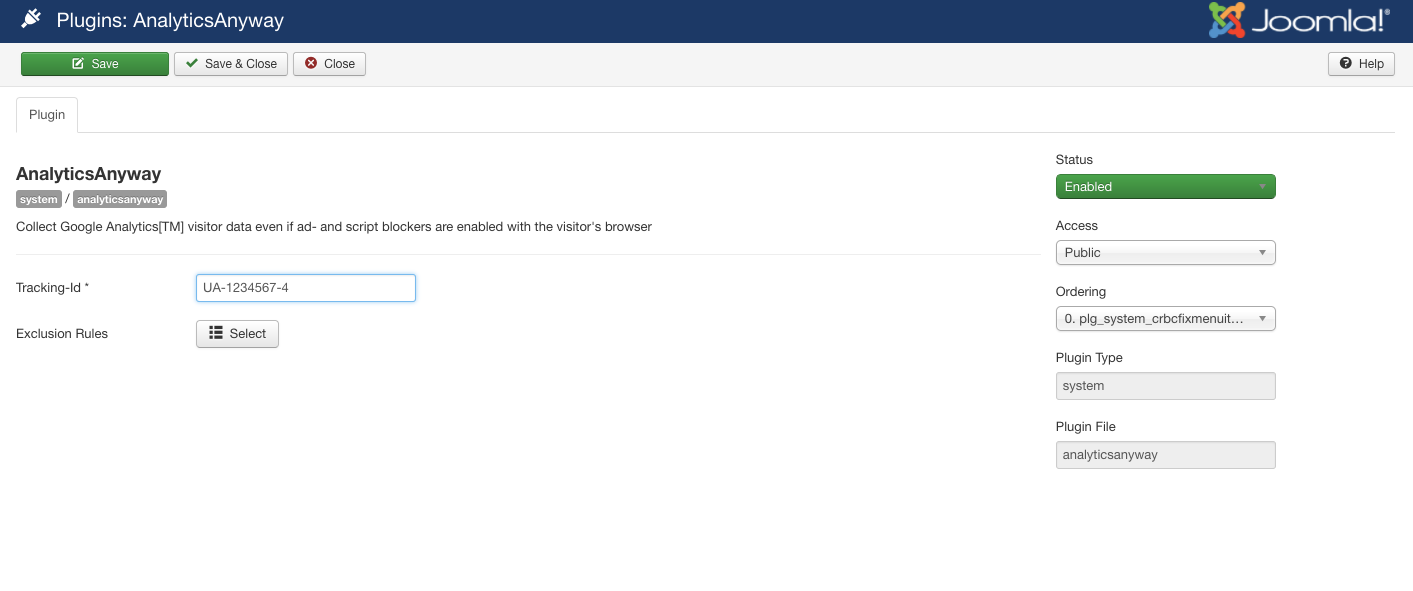
The 2nd option "Exclusion Rules" gives you the opportunity to setup rules to exclude tracking from desired parts of your website. For example if you want to use your webshop's built-in sale tracking and prevent double recording of the same hits.
You can set as many rules as desired, each rule consisting of URL parameters, for example:
option=com_breezingcommerce
This would turn off tracking for the entire BreezingCommerce component, while
option=com_content&id=999
would turn off tracking just for the content article with ID 999.
Please note that these URL parameters can be mixed GET or POST parameters and must be given that way even if search engine friendly URLs are enabled. If you don't know what parameters to use, simply turn off SEF in the Joomla! config temporarily and check the resulting URLs that you want to exclude.
How Does It Work
AnalyticsAnyway makes use of Google's Measurement Protocol (V1), which allows to pass visitor data into Google Analytics through a RESTful APi.
The data passed is anonymized, such that Google cannot use your website data to keep tracking visitors out of your website. This is done by creating a custom client-id that is not generated by Google (but within AnalyticsAnyway), preventing Google from tracking your visitor's cross-domain hits. The only exception for cross-domain tracking is if a visitor allowed Google to track across different domains. In that case, the "__ga" parameter is provided by Google and will be used as client-id instead of the custom one.
AnalyticsAnyway cannot (and won't) track client data such as screen resolution or demographic data (age, gender, etc.) as these metrics aren't able to be tracked on the server-side.
If you need this data, it is recommended to additionally track your visitors the usual way through Javascript. If you do so, make sure to use a different property and thus, tracking-id.
Before the data is transferred to Google Analytics, the plugin checks intensively against known bots and crawlers to reduce the amount of data that is transferred back and forth but it is recommended to enable this feature in Google Analytics, as well (more about it further down below).
Data exchange is done asynchronously, so the script is as less blocking as possible.
Optional Analytics Improvements
It is very recommended to enable these settings for your Google Analytics® property:
- If your site already got tracked by Google Analytics, please create a new property as soon as you are using AnalyticsAnyway, as the results will differ for sure. This will also give you the opportunity to compare. In addition, you can let both - your client side Google Analytics and AnalyticsAnyway track at the same time, but both into 2 different properties, so you can compare the results and calculate the amount of users using ad blockers.
- Let Google filter known bots and crawlers (this feature of Google Analytics® is usually turned off):
- In Google Analytics®, go to Admin and choose your Account => Your Property => the desired View.
- Click on "View Settings", scroll down to "Bot Filtering", enable it and click on "Save".
- Use common filters to remove analytics spam:
- In Google Analytics®, go to Admin and choose your Account => Your Property => the desired View.
- Click on "Filters" and then on "Add Filter".
- Give your filter the name "Lifehacker", choose "Filter Type" => "Custom", "Filter Field" => "Campaing Source" then "Exclude" (default).
- In "Filter Pattern" add this
- lifehacker\.com|lifehacĸer\.com|lifehacker.com|lifehacĸer.com
- Save the filter and add another one:
- In your desired View again, click on "Filters" and then on "Add Filter".
- Give your filter a name, choose "Filter Type" => "Custom", "Filter Field" => "Language Settings" then "Exclude" (default).
- In "Filter Pattern" add this (backslash and dot):
- \.
- These 2 filters will help to filter out currently common analytics spam and should be added to all of your properties.
It is also recommended to read about analytics once in a while on websites such as Analytics Edge as this will keep you up-to-date of current analytics spam techniques and how to filter them out:
http://help.analyticsedge.com/spam-filter/definitive-guide-to-removing-google-analytics-spam/



