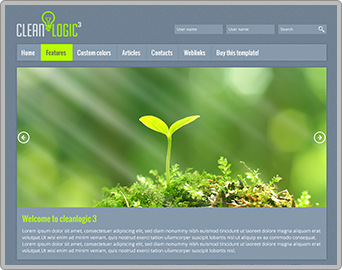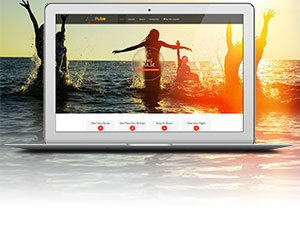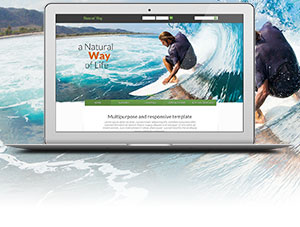How do I create a summary for the fields in my form?
First, make sure that you have PAGING INCLUDE set to "Yes" in the form properties.
To do the summary, create a new page and then for each element you want to add to the summary page, you will need to:
- Add a new element.
- In the TYPE field, choose SUMMARIZE from the dropdown list.
- The LABEL can be named the same as the original field.
- The NAME should be a unique name. You can either leave it with the name automatically assigned by the extension, or give it a new unique name not already in use elsewhere on the form.
- In the CONNECT WITH dropdown, choose the field that you want to pull the summary information from. (It will list all of your fields, so it is easy to choose.)
- Each time you add an element, click on SAVE PROPERTIES.
- When you are finished adding your summary fields, remember to click the SAVE icon in the upper left-hand corner of the screen.