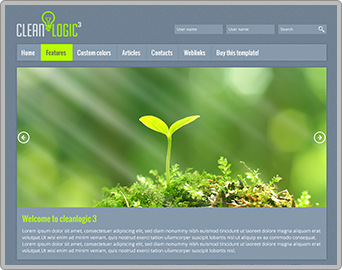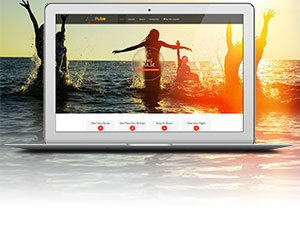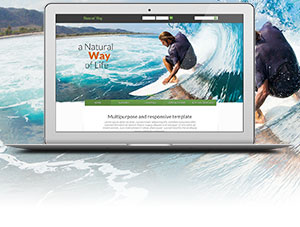Step One: Gather required information from your Breezing Form
Step One: Prepare your Breezing Form. It must be fully configured, tested & ready to use.
Please consult the Crosstec Breezing Form documentation if you have questions about how to develop a Breezing Form.
Polished Geek does not provide free form development services or Breezing Form component support as part of our extension. We do offer paid technical services and would be happy to assist you in developing your custom form. Please Contact Us for a quote.
You need to check your configuration and write down some information from your Breezing Form(s).
1) You will need the Breezing Form form name. Under the form Properties tab, get the form name and save it for later. You must provide this name exactly as you have it set up in Breezing Forms, so be sure to copy it down accurately.
In this screenshot, the form name to write down would be "eyeglass_prescription_form"

2) You also will need to make sure on this same page that the form has been configured with a Submit button. You can change the Submit Button text to be whatever you feel is appropriate within the product page (for example "Add to Cart". When customers click on this, the values for the product will be captured, the price adjusted accordingly (if you have pricing changes), and the item will be added to their cart.
3) Enter the provided code snippet in the Breezing Form form options.
To find this location, click first on the form name, then click on the Advanced tab, then click "More Options".

A modal window will open. Click on the "Submit Pieces" tab, and then under End Submit choose Type = Custom. Paste in the code snippet provided below.

Code Snippet for Breezing Forms Submit
global $database, $_SESSION;$this->execPieceByName('ff_InitLib');$database->setQuery("SELECT MAX(id) FROM #__facileforms_records");$lastid = $database->loadResult();$_SESSION['virtuemart_bf_id'] = $lastid;$session =& JFactory::getSession();$session->set( 'virtuemart_bf_id', $lastid ); |
If you are still not sure where to place the code snippet, here are a full set of click-by-click instructions of exactly where to place the code. These instructions assume you are using Breezing Forms "QuickMode":
Edit the Form:
- In the left hand column, make sure the form is selected (not a page or element).
- Click the "Advanced" tab in the right hand box.
- Click the "More options" link.
- In the box that pops up, select the "Submit pieces" tab.
- Under the "End submit", click "Custom".
- An edit box will appear, add the code into that edit box.
- Scroll down in the pop-up box and click "Save".
- Click "Save properties" right above the "Form Properties".
- Click the "Save" button in the right hand corner of the window.
4) Get the field name(s) of all field from the Breezing Form that you would like to have brought into the VirtueMart order record. You can have as many fields as you like in the Breezing Form and then just select the ones you want to have captured and brought into VirtueMart when the user submits it. Click on each Breezing Form field you want to capture, then the Properties tab.

You will need to get all of the field names that you want to have show up in the cart and on the order. If a field is just a heading field, or not one that you want to see on the order, you can skip it. If your form is long with many field names, you may want to open a text editor and copy/paste them with commas between them. Here's an example:

5) Add the custom Quantity field to your Breezing Form

You must add an additional field to your Breezing Form with the field name "vmbf_quantity" as shown on the screenshot above. You can use any type of input you like, as long as it is a numeric field (text input, radio buttons, drop down, etc.). This will replace the normal VirtueMart 2 quantity button for your product.
You are now ready to proceed to Step Two: Configure the VirtueMart Custom Field
Need Help Creating Your Breezing Form? We are pleased to offer technical services to build your Breezing Form for an additional fee. Contact Us to learn more and receive a free quote.