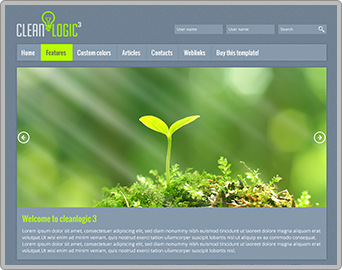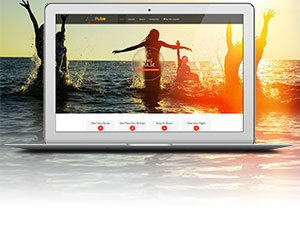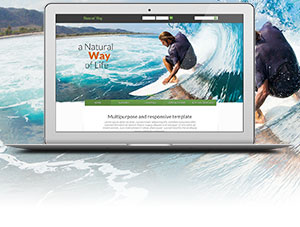Step Two: Configure the VirtueMart Custom Field
Step Two: Next, configure the VirtueMart Custom Field that will be used to embed your Breezing Form
1) Go to VirtueMart Custom Fields and click on New.
Create a new Custom Field with the Type "Plug-ins" as follows:
Title = the name of the Custom Field. The name you use here is what you will need to use to embed the right Breezing Form in the VirtueMart product page.
This title will show up in your VM2 product by default, right above the embedded form. So you might want to use something very description like "Choose Your Options".
Or you can use CSS to hide it on your product details template. You may wish to do this if your site supports multi-language, as this the title is NOT translatable.
To hide the title on the frontend, add this to your template's CSS file.
.product-fields-title{ visibility: hidden;} |
Published = Yes
Cart Attribute = Yes
Description should be blank. (If you enter something here it will show up in the frontend on your product page.)
Default must be blank.
Admin Only, List and Hidden should all = No
Select Plugin = vmbfcustomplugin
Screenshot Example

With the above named Custom Field, by default it will show up on the frontend with this title once you have completed all of the implementation steps. . As mentioned above, you can either use a title that is user-friendly to your shoppers, or just hide it later with CSS.

2) Add this new Custom Field to the VirtueMart product(s) that you want to link to your Breezing Form.
Navigate to the VirtueMart Product where you want to embed the Breezing Form. Under the Custom Fields tab, add the Custom Field you configured in step 1 above. The value field can be left at 0 (it is not used).

By adding this Custom Field to a product, the Breezing Forms Custom Fields will embed the associated form and capture the information in the same manner as many other VirtueMart Custom Fields.
You are now ready to proceed to Step Three: Configure the "Breezing Forms Custom Fields for VirtueMart" Plugin